Cheap Broadband: Starlink Internet pre-booking in India for $99. Advance booking Elon Musk's StarX Internet Service with Starlink Internet Service has opened many locations around the world, including some locations in India.
Starlink has revealed that it intends to spread its Starlink internet to more parts of India by 2022. Pre-booking of these places has started with a $99 refundable (approximately $7,300).
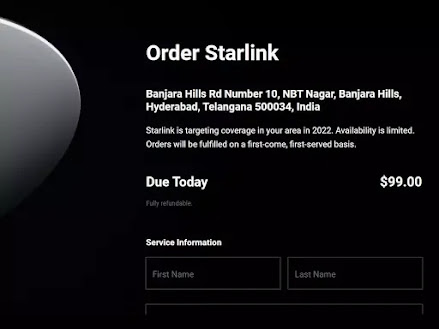 |
| Starlink internet Pre-booking in India |
"Availability is limited. Orders will be fulfilled on a first-come, first-served basis," Starlink said on his website.
The advance booking of Elon Musk's StarX Internet Service owned by Starlink Internet Service has opened many locations around the world, including some parts of India.
Starlink has revealed that it intends to spread to more parts of India by 2022. Pre-booking of these places has started with a $99 refundable (approximately $ 7,300).
Pre-book locations in India include India Colony Rd, Bapunagar, Ahmedabad, Gujarat; and Indian Coffee House Road, Indore, Madhya Pradesh, among others.
Musk had said last month that the satellite Internet-based very high-speed internet service based on Starlink, which aims to provide cheap internet service to millions of remote locations around the world, and the current speed of SpaceX internet will double to 300 Mbps this year.
The company currently promises SpaceX internet speed between 50 and 150 Mbps speed for the Starlink project which plans to deliver fast internet via a network of about 12,000 satellites. It has already installed more than a thousand satellites in orbit.
Musk had previously said that Starlink would be publicly listed after the "fine" cash flow, Starlink says the service is well suited to areas of the world where communication has been a challenge like the far-flung areas, remote and hilly areas where internet service coverage is not available.
Amazon Kuiper Project Kuiper has the same goals as it aims to deliver faster, less expensive broadband using the Earth's satellite more than 3,000 low-lying satellites.
SpaceX reportedly urged the Indian government last November to simplify the authorization of the use of satellite technology to advance Internet access in remote areas of the country.









